e-Filing of income tax is quite simplified process. This blog will help you to file own IT returns online with ITR-1 form.
ITR-1 form is applicable if you have income from following sources:
- Salary
- House rent / loan
- Interest on saving bank account / FD
- Agriculture income less than Rs 5000
Prerequisites for e-filing
- Form 16
- Form 26AS (refer Step 4 below)
- Interest from saving bank account / FD
- Any investment that is not declared with company or not reflected in Form 16
Follow below steps to e-file your IT Returns (click on pictures to enlarge)
Step 1 – Get Form 16 from your employer
Step 2 – Register yourself at site http://incometaxindiaefiling.gov.in/
Step 3 – Login on site
User ID is your PAN
Step 4 – Download From 26AS
Follow link View Form 26AS (Tax Credit), you will be redirected to TRACES site. Download form 26AS for current Assessment year.
Follow link View Form 26AS (Tax Credit), you will be redirected to TRACES site. Download form 26AS for current Assessment year.
Step 5 – Quick e-File ITR-1
Click Quick e-File ITR link and select ITR form as ITR-1 and current Assessment Year.
You can prefill address from PAN database / Previous IT Return / Enter new address.
If you don't have digital signature select NO.
Step 6 – Fill Personal Information
Enter personal information.
Status: select as I - Individual.
You can change pre-filled Address.
Step 7 – Filing Status
Employer Category: for private sector employees select as Others
Residential Status: select RES - Resident if you are in INDIA for more than 180 days in last financial year
Return filled under section: select 11 - On or Before Due Dt 139 if you are filing returns before due date 31-Jul-2016
Whether original or revised return: select Original if you are filing for first time this Assessment Year
Provide your Aadhar number as well
Step 8 - Update 80G tab for donations to charity (if applicable)
In case you have made donations to charity like Chennai Flood Relief, Nepal Relief Fund, etc. Add details in 80G tab.
Step 9 – Add Income Details from Form 16
Income from Salary / Pension: enter from Form 16 - 6. Income chargeable under the head 'salaries' (3-5)
Income from One House Property: enter from Form 16 - 7. Deductions u/s 24 - Interest. Applicable for home loan. (max limit 2,00,000. enter negative amount)
Income from Other Sources: Not available on Form 16
Enter interest earned from all saving bank accounts + interest from all FDs
80C: Investments - enter from Form 16 - 9. (A) (a) section 80C (max limit 1,50,000)
In case investments are not declared with employer, enter actual amount invested.
80D: Mediclaim - enter from Form 16 - 9. (B) 80D (max limit 25,000. Sr Citizen 30,000)
80G: Charity Donations - auto calculated from 80G tab
80TTA: enter interest earned from all saving bank accounts (excluding interest on FD. Max limit 10,000)
Tax Computation will happen automatically. Do not change anything here.
Step 10 – Verify Tax Details
Details of Tax deducted at source from Salary will be auto populated. Tax deducted must match with Form 26AS. If not matching them enter details from Form 26AS.
Step 11 – Verify Taxes Paid
Make sure Total Payable is 0.
You can have Refund in case extra tax is deducted by employer
Exempt income only for reporting purpose: Enter tax free income like PPF interest, Dividends form shares etc.
In case Total Payable > 0 then cross verify all amounts entered from Form 16.
If everything is correct, pay remaining taxes by e-Pay taxes link. You will be redirected to another site. Select Challan No. 280 to make payment.
After making payment BSR code and Challan number will be generated. Enter these details in Taxes Paid tab Self Assessment Tax section. Total Payable amount will become 0 now.
Step 12 – Enter all Bank account details
Step 13 – Verify and Submit
Make sure Total Tax Payable is 0 before you Submit.
Enter Place details. Verify name / PAN Number and Submit.
Step 14 – eVerify IT Return
Select Option 2 - I do not have EVC and I would like to generate EVC to e-Verify my return
You can also select Option 3 in case your mobile number is up to date on Aadhar card.
Select EVC - Through Net Banking and follow steps
List of all banks will be disaplyed. Select bank where you have Net Banking enabled.
After login through Net Banking -> e-Verify Returns, you will be again redirected to income tax e-filing website dashboard.
Click e-Verify and press Continue on confirmation page
Step 15 – Download Acknowledgement
You are Done! Download acknowledgement. No further action required.
You will also get acknowledgement email with attachment.
Password: Enter your PAN (in small letters) and Date of Birth or Incorporation (in ddmmyyyy format)
Do NOT send this Acknowledgement to CPC Bengaluru.
Please post your comments to improve this blog. You can also reach me at mihir.sdoshi@gmail.com.
Thanks,
Mihir







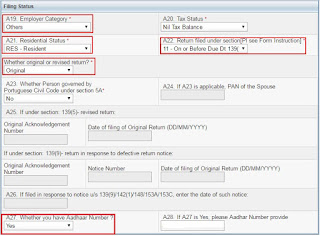
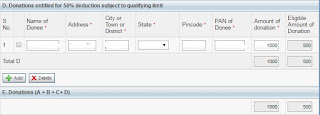
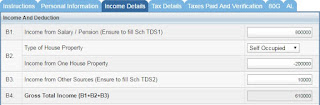

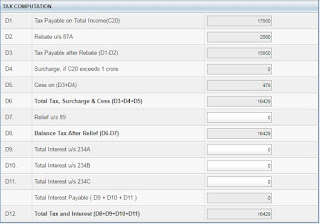











Comments
Thanks
Shailesh
Thanks for giving the information.
income return filing
Computer courses after 12th commerce students
Golden Triangle Tour 3 Days
Camel Safari Tour of Rajasthan
Forts and Palaces Tour of Rajasthan
Thanks & best regards
Khushboo Khan
+91-7217278309
E filing of income tax return: File your income tax return online instantly from anywhere with MaxBusiness. We provide end-to-end File income tax return filing with simple and secure method.
to get more - https://maxbusiness.in/itr-filing/
Really enjoyed reading this post. The flow of ideas is simple yet very informative, and it kept me hooked till the end. Looking forward to reading more content like this from you in the future.
Darjeeling Tour Packages Under 10000
How to Reach Darjeeling from Delhi