e-Filing of income tax is quite simplified process. This blog will help you to file own IT returns online with ITR-1 form for Assessment Year 2018-19 (Financial Year 2017-18).
Last Date: 31st August 2018. This year penalty of Rs 1000 to Rs 5000 has been introduced for filing returns after the due date but before 31st Dec 2018 and Rs 10000 post 31st Dec 2018.
ITR-1 form is applicable if you have income from following sources:
- Salary
- House rent / loan
- Interest on saving bank account / FD
- Agriculture income less than Rs 5000
- Shares dividend + Other non taxable income
Prerequisites for e-filing
- Form 16
- Form 26AS (refer Step 4 below)
- Interest from saving bank account / FD
- Any investment that is not declared with company or not reflected in Form 16
Follow below steps to e-file your IT Returns (click on pictures to enlarge)
Step 1 – Get Form 16 from your employer
Step 2 – Register yourself at site https://www.incometaxindiaefiling.gov.in/home
Step 3 – Login on site
User ID is your PAN
Step 4 – Download From 26AS
Follow link My Account --> View Form 26AS (Tax Credit), you will be redirected to TRACES site. Download form 26AS for current Assessment year.
Step 5 – e-File ITR-1
Follow link e-File --> Income Tax Return.
Select current Assessment Year and ITR form as ITR-1 and Submission mode as Prepare and Submit Online.
To verify your Income Tax Return select AADHAAR OTP if your mobile is linked to Aadhaar, else generate EVC with online banking / ATM and select EVC option
Step 6 – Fill General Information
Enter personal information. Provide your Aadhaar number.
You can change pre-filled Address.
Employer Category: for private sector employees select as 'Others'
Return filled: select '11 - On or Before Due Dt 139(1)' if you are filing returns before due date 31st July
Whether original or revised return: select Original if you are filing for first time this Assessment Year
Step 7 – Add Income Details from Form 16
Salary(excluding all allowances, perquisites and profit in lie of salary): enter from Form 16 - point 3. Balance(1-2)
Deduction u/s 16: Form 16 - point 5. Aggregate of 4(a) and 4(b)
Income chargeable under the Head 'Salaries' will be auto calculated, it should match with Form 16 - point 6. Income chargeable under the head 'salaries' (3-5).
Type of House Property: Select 'Self Occupied' for property if you are residing. Select 'Let Out' for rented property and provide rent details.
Interest payable on borrowed capital: enter from Form 16 - point 7. Deductions u/s 24 - Interest. Applicable for home loan. (max limit 2,00,000 for 'Self Occupied' property)
Income from Other Sources: Not available on Form 16
Enter interest earned from all saving bank accounts + interest from all FDs
80C: Investments - enter from Form 16 - point 9. (A) (a) section 80C (max limit 1,50,000)
In case investments are not declared with employer, enter actual amount invested.
80D: Health Insurance Premium - Select appropriate drop down option for self and parents.
Refer Form 16 - point 9. (B) Other sections - Add all 80D deductible amounts and enter total amount. (like 4000 for self + 16000 for parent = enter total 20000 for 80D)
80G: Charity Donations - Auto calculated from 80G tab
80TTA: enter interest earned from all saving bank accounts (excluding interest on FD. Max limit 10,000)
Computation of Tax Payable will happen automatically. Do not change anything here.
Step 8 – Verify Tax Details
Details of Tax deducted at source from Salary will be auto populated. Tax deducted must match with Form 26AS. If not matching them enter details from Form 26AS.
Step 9 – Verify Taxes Paid
Make sure Total Payable is 0.
You can have Refund in case extra tax is deducted by employer
Exempt income (For reporting purpose): Enter tax exempted income like Long Term Capital Gains, Dividends form shares, PPF Interest etc.
In case Total Amount Payable is more than 0, then cross verify all amounts entered from Form 16.
If everything is correct, pay remaining taxes by e-Pay Tax action front of Amount Payable OR e-Pay Tax link on http://www.incometaxindiaefiling.gov.in/home. You will be redirected to NSDL website.
Select Challan No. 280 to make tax payment. After making payment BSR code and Challan number will be generated. Enter these details in Taxes Details tab Advance Tax and Self Assessment Tax section. Total Payable amount will become 0 now.
Step 10 – Enter all Bank account details
Step 11 – Verify and Preview
Make sure Total Tax Payable is 0 before you Submit.
Verify name / PAN Number. My Capacity as 'INDIVIDUAL' for IT return.
Enter Place details and Preview & Submit.
Step 12 – Preview and Submit
Preview all details and Submit.
OTP will be sent on mobile linked to Aadhaar number. Enter OTP and Submit.
If you have selected EVC option. Enter EVC generated from online banking.
Please post your comments to improve this blog. You can also reach me at mihir.sdoshi@gmail.com.
Learn more on investing at Finology.
Thanks,
Mihir
You will be prompted to update your email, mobile and address on first login.
Follow link My Account --> View Form 26AS (Tax Credit), you will be redirected to TRACES site. Download form 26AS for current Assessment year.
Step 5 – e-File ITR-1
Follow link e-File --> Income Tax Return.
Select current Assessment Year and ITR form as ITR-1 and Submission mode as Prepare and Submit Online.
To verify your Income Tax Return select AADHAAR OTP if your mobile is linked to Aadhaar, else generate EVC with online banking / ATM and select EVC option
Enter personal information. Provide your Aadhaar number.
You can change pre-filled Address.
Employer Category: for private sector employees select as 'Others'
Return filled: select '11 - On or Before Due Dt 139(1)' if you are filing returns before due date 31st July
Whether original or revised return: select Original if you are filing for first time this Assessment Year
Step 7 – Add Income Details from Form 16
Salary(excluding all allowances, perquisites and profit in lie of salary): enter from Form 16 - point 3. Balance(1-2)
Deduction u/s 16: Form 16 - point 5. Aggregate of 4(a) and 4(b)
Income chargeable under the Head 'Salaries' will be auto calculated, it should match with Form 16 - point 6. Income chargeable under the head 'salaries' (3-5).
Type of House Property: Select 'Self Occupied' for property if you are residing. Select 'Let Out' for rented property and provide rent details.
Interest payable on borrowed capital: enter from Form 16 - point 7. Deductions u/s 24 - Interest. Applicable for home loan. (max limit 2,00,000 for 'Self Occupied' property)
Income from Other Sources: Not available on Form 16
Enter interest earned from all saving bank accounts + interest from all FDs
80C: Investments - enter from Form 16 - point 9. (A) (a) section 80C (max limit 1,50,000)
In case investments are not declared with employer, enter actual amount invested.
80D: Health Insurance Premium - Select appropriate drop down option for self and parents.
Refer Form 16 - point 9. (B) Other sections - Add all 80D deductible amounts and enter total amount. (like 4000 for self + 16000 for parent = enter total 20000 for 80D)
80TTA: enter interest earned from all saving bank accounts (excluding interest on FD. Max limit 10,000)
Computation of Tax Payable will happen automatically. Do not change anything here.
Step 8 – Verify Tax Details
Details of Tax deducted at source from Salary will be auto populated. Tax deducted must match with Form 26AS. If not matching them enter details from Form 26AS.
Make sure Total Payable is 0.
You can have Refund in case extra tax is deducted by employer
Exempt income (For reporting purpose): Enter tax exempted income like Long Term Capital Gains, Dividends form shares, PPF Interest etc.
In case Total Amount Payable is more than 0, then cross verify all amounts entered from Form 16.
If everything is correct, pay remaining taxes by e-Pay Tax action front of Amount Payable OR e-Pay Tax link on http://www.incometaxindiaefiling.gov.in/home. You will be redirected to NSDL website.
Select Challan No. 280 to make tax payment. After making payment BSR code and Challan number will be generated. Enter these details in Taxes Details tab Advance Tax and Self Assessment Tax section. Total Payable amount will become 0 now.
Step 10 – Enter all Bank account details
Make sure Total Tax Payable is 0 before you Submit.
Verify name / PAN Number. My Capacity as 'INDIVIDUAL' for IT return.
Enter Place details and Preview & Submit.
Preview all details and Submit.
OTP will be sent on mobile linked to Aadhaar number. Enter OTP and Submit.
If you have selected EVC option. Enter EVC generated from online banking.
Step 13 – Acknowledgement
You are Done! You will get Return successfully eVerified screen. No further action required.
You will get acknowledgement email with attachment.
Password: Enter your PAN (in small letters) and Date of Birth or Incorporation (in ddmmyyyy format)
Do NOT send this Acknowledgement to CPC Bengaluru.
Learn more on investing at Finology.
Thanks,
Mihir




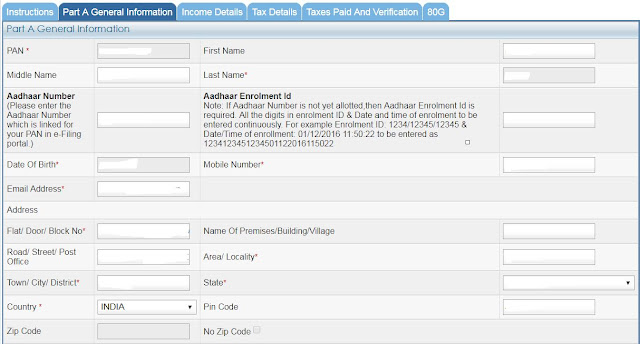





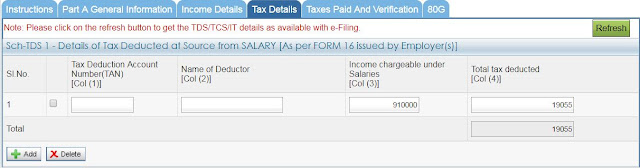








Comments
Many Thanks,
Vinod B.
Thanks a lot!
Sujit.